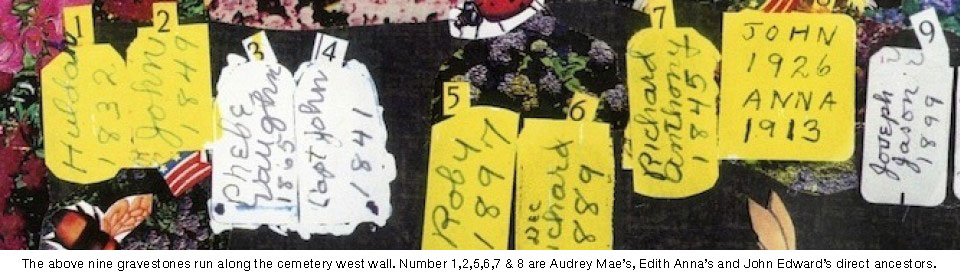This help page is not your typical HELP page found on most computer programs.
This help page is for someone who does not have widespread use of computers and who has no convenient access to the many people who do know computers. This page is for people who although living in the digital age were born before the computer age. This HELP page is for those who have little or no knowledge, training, experience or understanding of how to navigate around a computer program. Web author has tried to give new learners the vocabulary, terminology, the steps, the way out of pit falls that one can easily get into, as well as the confidence to keep going. Enjoy!
Clicking on HELP (on MENU BAR above) brought you to this HELP page. 🙂
If reader is new to navigating web sites, web site author suggests you print this page, so navigating directions will be readily accessible. (Nothing is more frustrating that trying to figure out next step and the only solution is to leave the page you are on and go to another page for directions and then get back to the original page. :cry:.) New web site pc navigators, you have my sympathy.) 😐
The items (on MENU BAR above) between WELCOME and HELP at the top of this page are for navigating throughout the site. For example, if you want to read the TIMELINE, just click TIMELINE on MENU BAR above.
Don’t forget: The Menu Bar is across the top of every page on this website. It is below the bold print words Spencer Historical Cemetery at the top of every page. Remember: The Menu Bar is comprised of WELCOME GRAVESITES IN MEMORY OF MARRIAGES FAMILY LINES TIMELINE HELP !!
Navigation practice: On the MENU BAR above, click GRAVESITES to view all 65 gravestones by scrolling up and down. When you get to the bottom of the page(s), just click Older Posts–>to get to the next page(s) of gravestones. If you want to go back to the page before, just click Newer posts–>. When you want more information on an individual whose buried in the Spencer Family graveyard, just click on Continue reading–> at the end of the person’s mini-biographical sketch.
Don’t forget: Clicking the GRAVESITES on the MENU bar above will give you only a summmary of all GRAVESITE entries, so for expanded biographies click on Continue reading. Gravesites are in numerical order set up by Audrey Mae’s gravestone numbering system. If you are reading an individual record, you can scroll down to the bottom to go to next and previous entries.
The CATEGORIES (on RIGHT SIDE BAR –>) between “All Gravesites” and “Undetermined” at the right of this page are for navigating throughout the site. For example, if you want to read about “sets of siblings” just click “Sets of Siblings” on the RIGHT SIDE BAR–>. Then, to get back to the page you just left, click on the go back one page arrow <— on the above standard tool bar where the www. web site address is located.
To state again for computer navigation novices: The items under CATEGORIES to the right of this page (the RIGHT SIDE BAR) are different groupings in this website. Click the category under the word “CATEGORIES” — the right side of all pages–(the RIGHT SIDE BAR) to select your group or to show the group you are interested in. For example, if you want to read about “Audrey Mae’s Direct Ancestors”, click on that item. Information on Audrey Mae’s parents, grand-parents, great grand-parents and great, great-grandparent will open up (POP UP).
With computer navigation there are many different ways to get to the same place. There is seldom just one way to get to a specific place.
Using Audrey Mae’s Gravestone Number system, click the gravestone number and person’s name in the list located to the right –>(the RIGHT SIDE BAR) –> to select or show the individual’s biography and photo. All 65 gravestones are located under the Gravesites heading to the right.
Remember you can navigate back and forth between Pages on the Menu BAR or you can go back and forth between pages by clicking on the Menu BAR above or the Categories and Gravesites at the Right Side BAR.
(To select or show the group that interests you, just put the cursor (arrow) on the group–the specific group changes color–and Click the cursor! The page(s) with the information of the grouping that you selected will pop open.)
Most pictures (AKA documents) will enlarge when clicking on them. 🙂
There are different ways to exit from a picture.
- To exit from enlarged picture (AKA document), click the “X” in the lower right corner of the enlarged picture.
- If the “X” is not there 😐 , click the above left back arrow <– in the upper left to the left of the www. web site address.
- Maybe you will see a 1,2 or 1,2,3 …. If so just click the next number page you want. 😐
- just click the enlarged photo anywhere 😐
The Search rectangle and the blank rectangle above right is for searching. In the blank rectangle, key in the name, place or incident you want more information on. Hopefully the information will pop up. If nothing happens, try rephrasing your request somehow. Good luck with your searches. 😎
TO BEGIN! Click the WELCOME (that’s called the Home Page) on the above MENU BAR to find out Who, What, Where and Why this web site exist. HAPPY NAVIGATING!
(Web site readers: If you have an opinion to add about explaining this web site navigation to new web site readers, please add a comment and the web site author/editor will add this to the site’s HELP page. Thanks.)
To print a map or other documents: (1) Right click on the map or document that you want printed (2) Click on “view image” (3) Click on Print (found by clicking File on Menu bar on top of monitor screen or laptop screen